When working with gradient (for edge detection), it's rather interesting to visualize its orientation by drawing arrows and that's a good opportunity to try my previously published function drawArrow(...) [see post].
1- Computing gradient direction
 |
| Fig.1: Test image |
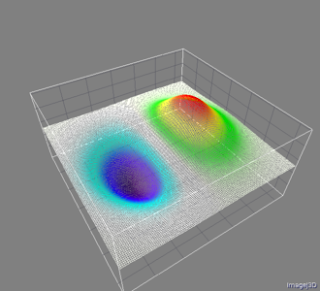 |
| Fig.2: Surface plot of test image. Heights (pixel values) are colored with the thermal LUT. |
∇I(x,y) = (∂I / ∂x).i + (∂I / ∂y).jThus, a gradient can be decomposed in X- and Y-gradients yielding coordinates of vectors describing the orientation and direction of the 2D gradient.
The X- and Y- gradients are calculated by convolution with two Sobel 1D-kernels respectively equal to:
Convolving these two kernels with the test image yield the images of Fig. 2A, and 2B. Each pixel value corresponds to the X- (and Y-) coordinates of the gradient vectors. Additionally, it's interesting to compute their norms √(Gx2 + Gy2) to highlight the fast variations (transitions) of pixel values.
 |
| Fig.2: X-, Y-, and norm gradients of test image in Fig.1 |
// X-Gradient2- Visualizing gradient direction
run("Duplicate...", "title=gradient_Gx");
run("Convolve...", "text1=[-1 0 1\n] normalize");
run("Duplicate...", "title=Gx2");run("Square");
// Y-gradient
selectWindow(in);
run("Duplicate...", "title=gradient_Gy");
run("Convolve...", "text1=-1\n0\n1\n normalize");
run("Duplicate...", "title=Gy2");run("Square");
// Gradient Norm
imageCalculator("Add create", "Gx2","Gy2");
rename("gradient_norm");run("Square Root");
getStatistics(area,mean,min,max);
run("Enhance Contrast", "saturated=0 normalize");
Converting the pixels values in vectors (arrows) is done in a larger image (2x the original size; e.g. 256 x 2 = 512). Moreover, due to the arrow size of 16 pixels, only 256/16 pixels per line are drawn as arrows to avoid overlaps.
Here is the result...
 |
| Fig.3: Direction of the gradient calculated from the X- and Y-gradients of Fig. 2. The length of arrow corresponds to the vector norm. |
- Lines 10-23: Computation of X-, Y-, and norm gradient images.
- Lines 27-39: Core of the script. Drawing of arrows by calling the function drawArrow(...).
- Lines 40-47: All the temporary images and the final arrows image are stacked.
+++ IJ snippet +++ +++ end of IJ snippet +++
3- Links
Example inspired by Matlab numerical gradient [Link]


No comments:
Post a Comment